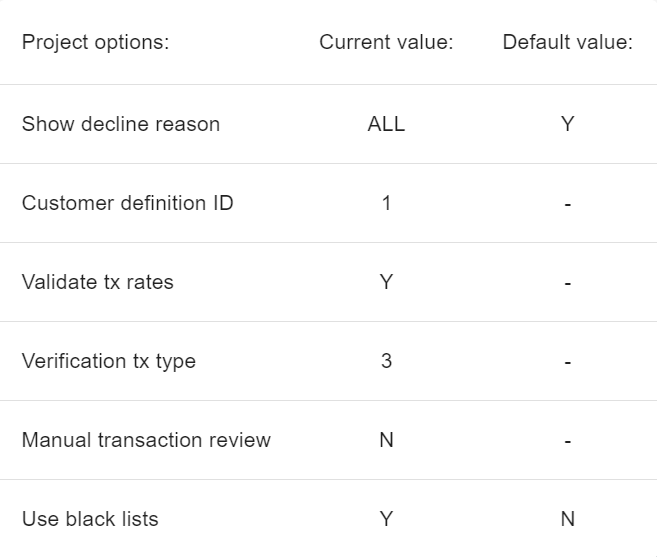Create, Clone, Edit Project
Project Creation
To create Project go to Settings -> Configuration -> Projects and press + Project in the top right corner.
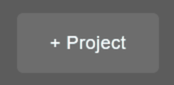
Project Editing And Cloning
Press Edit button to edit project and Clone button to clone project.

Select new name and currency.
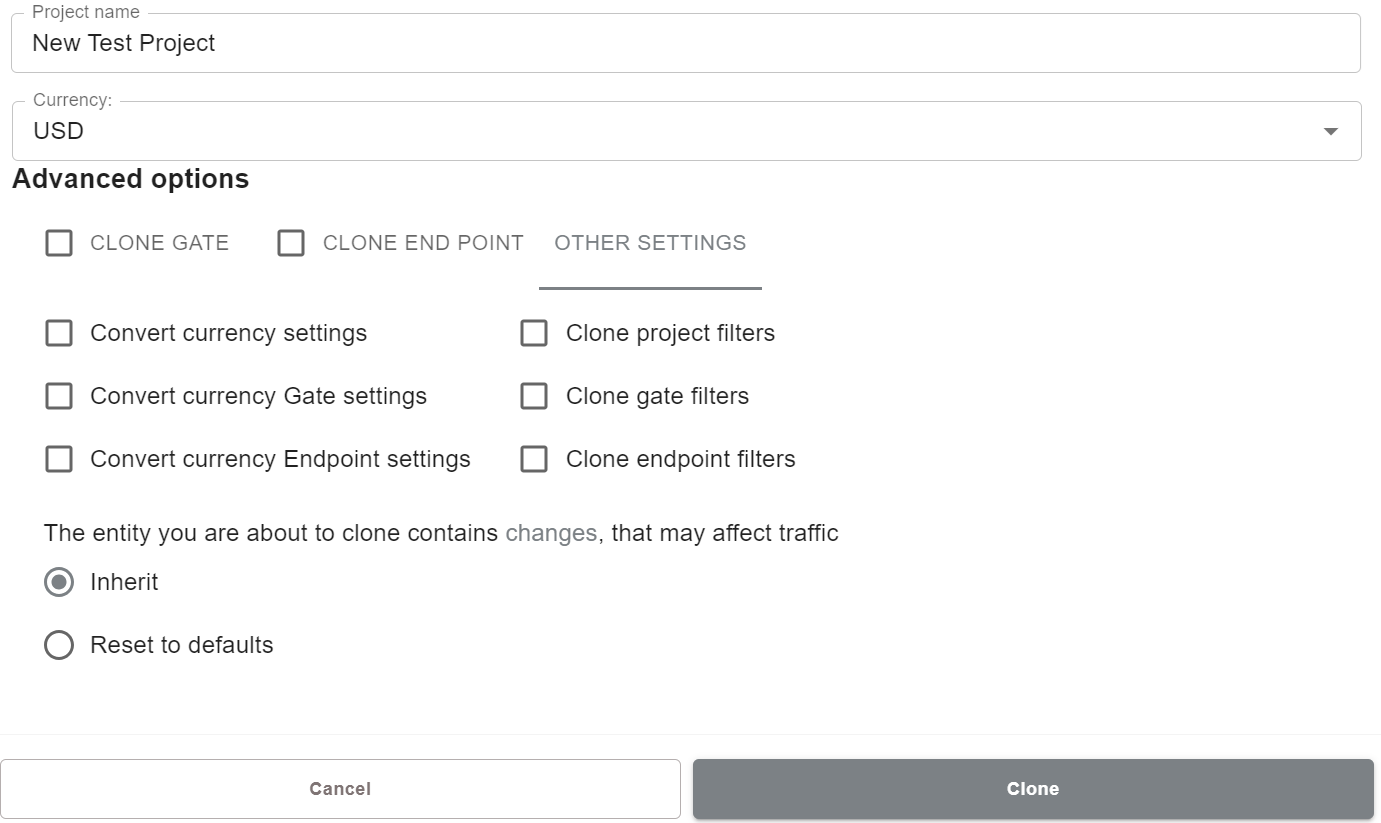
Click on Gate and select which gates to clone together with the project, then select new names for these gates.
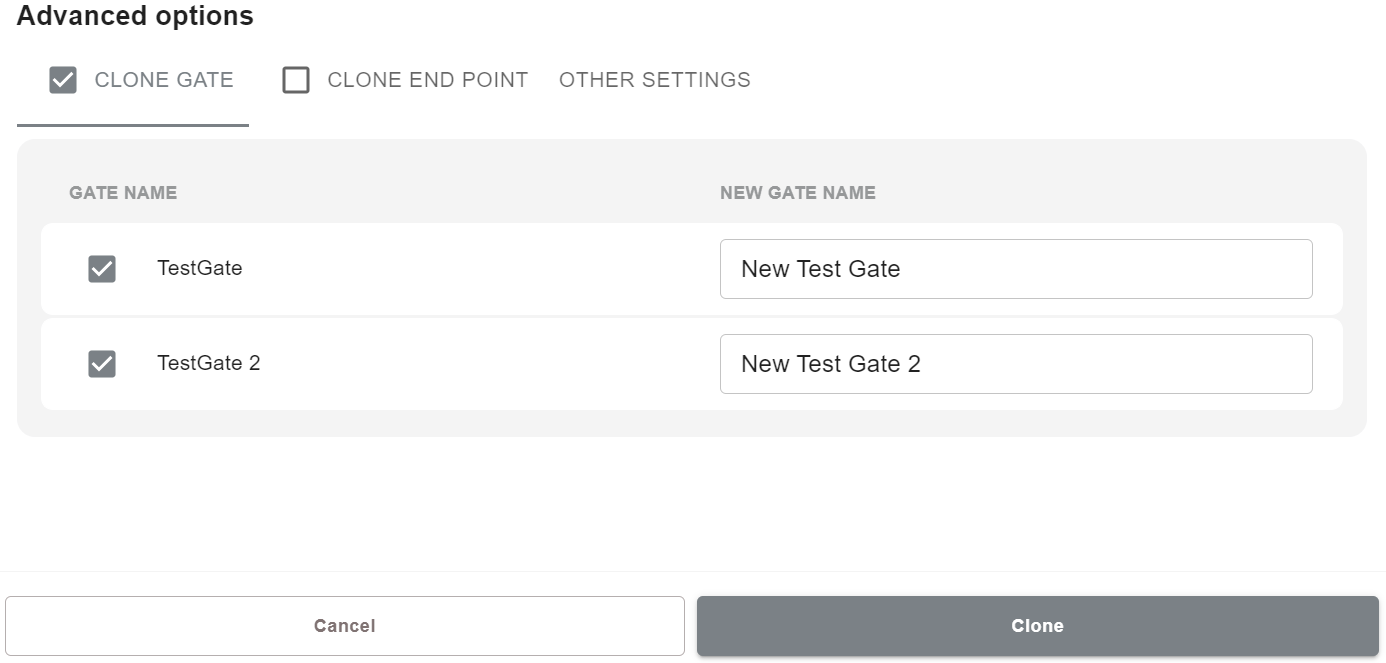
Click on Endpoint and select which endpoints to clone together with the project, then select new names and which merchant will be assigned for these endpoints.

Click on Other Settings to select whether to convert currency and copy all available filters on new entities or reset them to default.
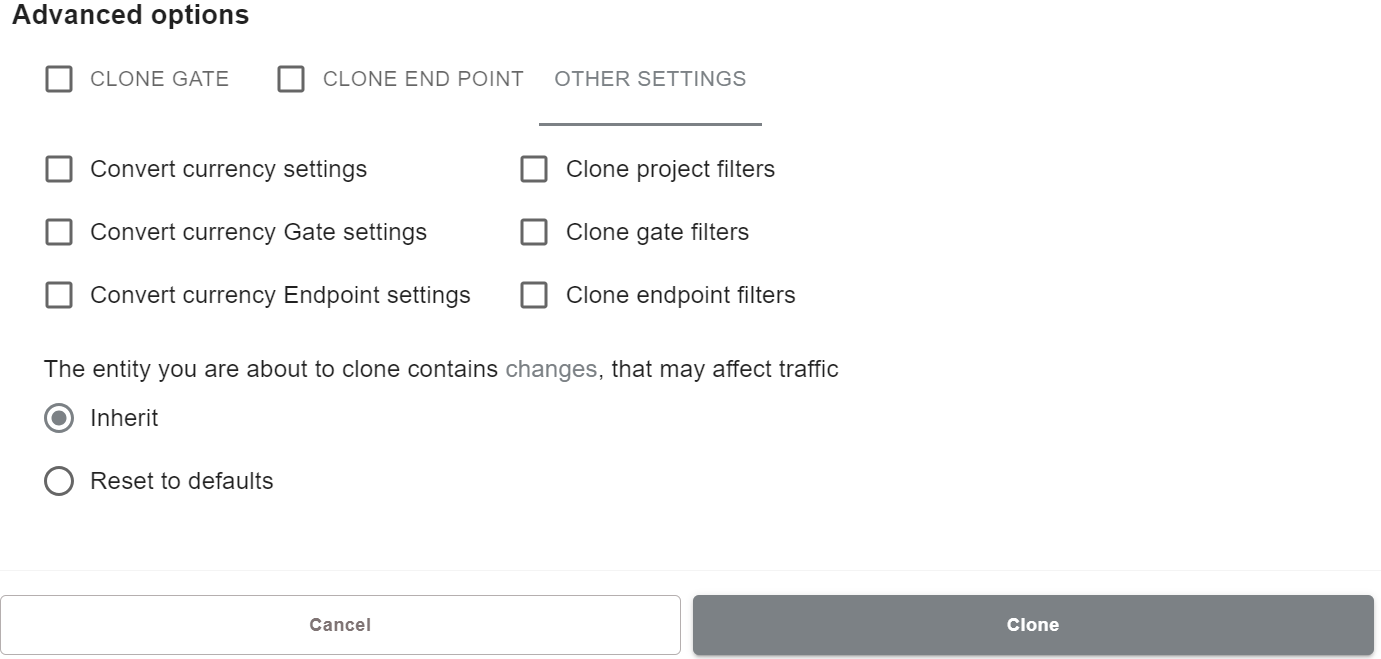
To see which changes will be applied to cloned entity, press changes button.